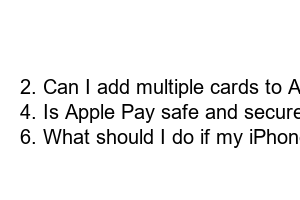애플페이 사용법
Title: How to Effortlessly Enjoy Apple Pay: A Step-by-Step Guide
Introduction:
Apple Pay is a convenient and secure way to make payments using your iPhone, iPad, Apple Watch, or Mac. With just a tap or a glance, you can breeze through your purchases both online and in stores. In this blog post, we will walk you through the simple process of setting up and using Apple Pay, so you can take advantage of this innovative payment method.
1. Setting Up Apple Pay:
To begin, open the Wallet app on your iPhone or iPad, and tap the “+” symbol to add a new card. Follow the prompts to add the details of your credit or debit card, or you can use the camera to capture the card information automatically.
2. Authenticating Your Card:
For security purposes, your bank may require additional authentication. This typically involves receiving a verification code via SMS or a phone call. Simply enter the code when prompted, and your card will be successfully added to Apple Pay.
3. Using Apple Pay in Stores:
When making a purchase in a physical store, look for the contactless payment symbol or the Apple Pay logo at the payment terminal. Rest your finger on the Touch ID (iPhone or iPad) or double-click the side button and glance at your device (iPhone X or later) to authenticate the transaction. Hold your device near the terminal until you see a checkmark on the screen, indicating a successful payment.
4. Making Online Purchases:
When shopping online, choose Apple Pay as your payment method during checkout. Double-click the side button on your iPhone or iPad to authenticate using your Face ID, or use your Touch ID instead. Confirm the purchase and enjoy the convenience of a seamless and secure transaction.
5. Apple Pay on Mac:
To use Apple Pay on your Mac, select Apple Pay at checkout and verify the payment using your iPhone or Apple Watch. If you’re using an iPhone, double-click the side button and authenticate with Face ID or Touch ID. For Apple Watch, double-click the side button and bring it close to your Mac. The confirmation will be displayed on your iPhone or Apple Watch.
6. **Apple Pay Cash**:
With Apple Pay Cash, you can send or receive money in the Messages app. Simply tap on the App Store icon, select Apple Pay, and enter the amount to send or request. Authenticate your payment and confirm the transaction to effortlessly complete the money transfer.
Summary:
Apple Pay is an incredibly user-friendly and secure payment solution that simplifies transactions in-store, online, and even among friends. By setting up Apple Pay on your iPhone, iPad, Apple Watch, or Mac, you can enjoy the convenience of a quick and hassle-free payment method. Give it a try and experience a new level of simplicity, security, and efficiency in your everyday purchases.
FAQs:
1. Is Apple Pay available in my country?
2. Can I add multiple cards to Apple Pay?
3. Are there any fees associated with using Apple Pay?
4. Is Apple Pay safe and secure?
5. Can I use Apple Pay without an internet connection?
6. What should I do if my iPhone or Apple Watch is lost or stolen?