We recommend that you sign up as a business rather than an individual.
To sign up as a business owner, you need a business account.
So yesterday I went to Kookmin Bank to open a business account,
Sign up for Smart Store today (January 14, 2020).
sell.smartstore.naver.com/
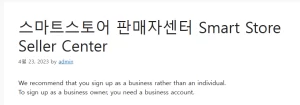
Smart Store Center
Create your own store in a smart store that anyone can easily and conveniently make. 스마트스토어 판매자센터
sell.smartstore.naver.com 좋은뉴스
Enter the smart store.
Sign up to become a seller.
As it happened, a purchase safety service use confirmation certificate was also required to apply for mail-order business.
When I clicked the TIP purchase safety service use confirmation download below, I registered as a member;
Required Documents (Materials)
1. Business registration certificate (image)
2. Cell phone under your name
3. Copy of business account bankbook (image)
4. Mail-order business report (license tax 40,500 won)
*For the mail order business, Naver gives you a purchase safety service usage confirmation certificate after signing up. You can report the mail order business with the purchase safety service usage confirmation certificate and attach the mail order business report to Naver within 2 weeks.
After completing membership registration as a Naver seller, it says Submit documents (2/3 cases).
*If you have not received a business account as a physical bankbook, you can download a copy from each bank’s website.
In the case of Kookmin Bank, we found it by searching on the Kookmin Bank website.
However, the path is Personal Banking>Banking Management>Certification Issuance>Passbook copy, so you can enter it from the menu.
I am a domestic business operator, so I proceeded as an overseas direct purchase agency business (overseas purchasing agency) as a business type. (For reference, a one-person company)
How to sign up for Smart Store Merchant Center (for domestic businesses)
1. ‘Sign up as a seller’ in the Smart Store Center.
There are 3 steps in total.
2. Select Merchant Type as Business and click Next>.
3. There are ‘Sign up with Naver ID’ and ‘Sign up with e-mail’. I signed up with the Naver ID I had created in advance.
4. Select a service in the window for selecting whether to turn ON/OFF Naver Shopping and Naver Talk Talk.
5. Agree to terms and conditions
6. Fill in business information. (Since mail order business has not been reported yet, select Unreported – Preparing to report.)
7. Select whether to be a single representative or co-representative in the representative information and verify the identity of the mobile phone.
8. Enter smart store information. (Name, URL, introduction, customer center phone number)
The name can be edited only once, the URL cannot be edited, and the introduction can be edited at any time.
9. Enter shipping and settlement information. In the case of an overseas purchase agency, courier and formal delivery are provided.
10. Enter the account to receive the settlement amount and receive authentication.
11. Enter the person in charge information (name, mobile phone number, e-mail). (In the case of a one-person company, you can enter the information of the representative.)
12. In the seller additional information input window, click Enter Information to fill in and click Next>.
13. Attach the ‘business registration certificate’ and ‘copy of the bankbook in the name of the representative or business owner’.
As long as you attach a copy of your business registration certificate, you can sign up even if you click the complete application once.
I went to the Kookmin Bank website in the middle, got a copy of the bankbook, and registered it with the business registration certificate.
How to issue a purchase safety service confirmation certificate
1. Go to the main page of the Smart Store Center.
2. Go to Seller Information – Seller Information on the left menu.
3. Press the ‘Purchase Safety Service Confirmation Certificate’, which looks like a print on the right, and save the image that appears.
Captured copy of Smart Store Merchant Center registration process
Starting with the registration documents (including individual, business, and overseas business captures)
Click More for detailed capture details, such as description guides, etc. until completion.
All three of them have a lot of pictures and the scrolling pressure is severe, so bear with it and click More.
① [Choose a seller type among the 3 steps to sign up as a seller] Guidance on registration documents, selection of seller type, user authentication, business registration number entry, connection to Naver business services (Naver Shopping, Naver Talk Talk), terms of use, information window for required documents
see more
And unlike Coupang, Naver is good because all the customer ratings and reviews are completely mine.
Coupang is the same product as Item Winner, but if the price is lower than other sellers, you can rob other sellers of star ratings and reviews.
To say that someone else’s things can be stolen means that mine can also be taken away.
More②[Input information among the 3 steps of seller registration] Enter business site information, enter representative information, enter smart store information, enter product information for sale, enter delivery/settlement information, and contact person information
see more
More③ Implementation of customer identification system, input of additional seller information, attachment of documents (business registration certificate, copy of bankbook), 2/3 cases under review (not submitted)
see more
Once the application is completed, the Smart Store Center seller window appears in an incomplete state.
Click ‘Confirmation of purchase stabilization service use’ on the right side of the review details inquiry to save the image.
It is saved in pdf format, but after converting it to pdf to jpg and saving it on Google, apply for a mail-order business at Government 24, receive it at a visit, and submit the file to Naver to complete the submission.